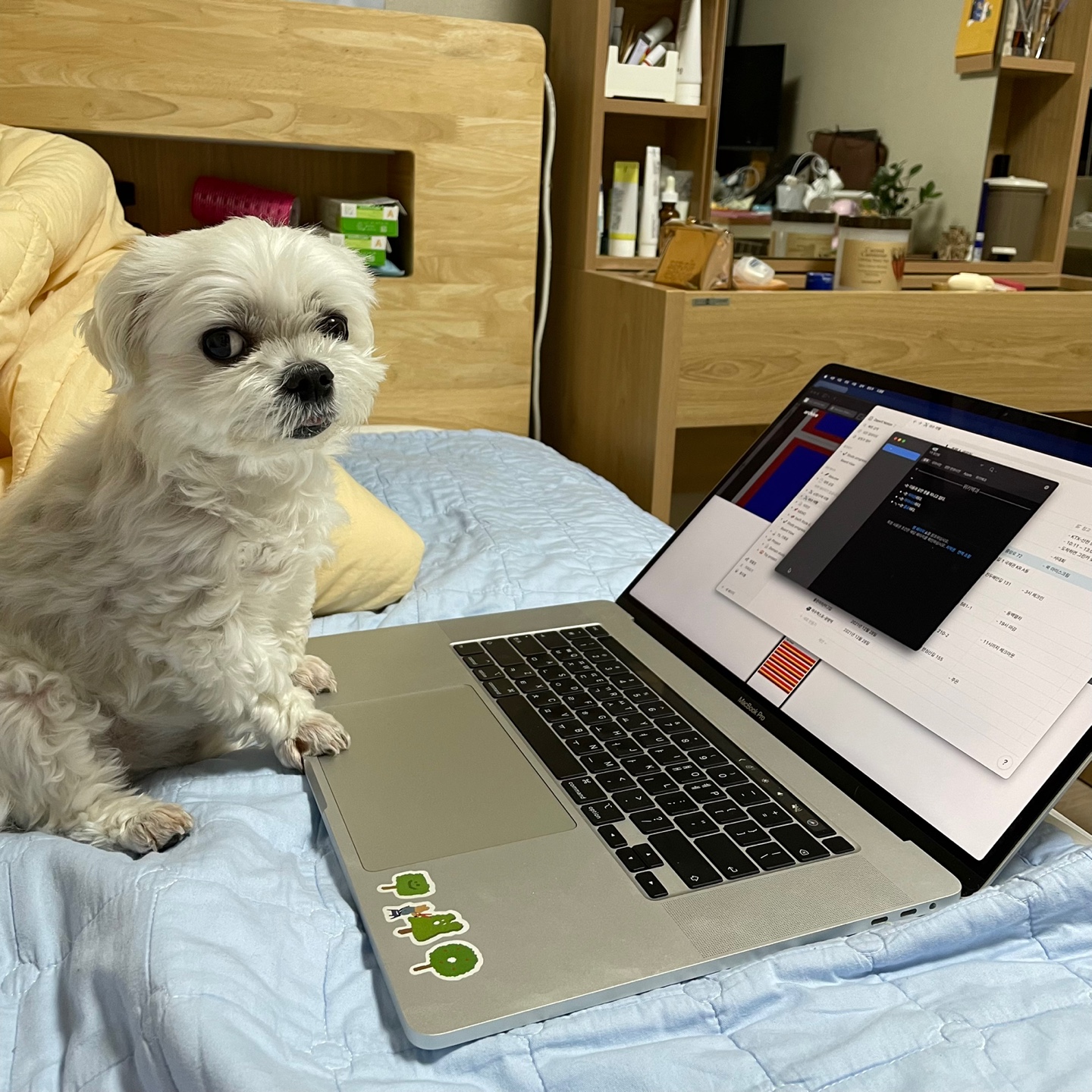설치
CocoaPods를 사용하여 라이브러리를 프로젝트에 추가합니다.
- Project 폴더 내의 Podfile에
pod YPImagePicker추가
// Podfile
# Uncomment the next line to define a global platform for your project
# platform :ios, '9.0'
target 'ProjectName' do
# Comment the next line if you don't want to use dynamic frameworks
use_frameworks!
pod 'YPImagePicker' // Add this!
# Pods for ProjectName
end
- 저장 후
pod install - 카메라, 갤러리 접근 권한 요청 시 나타날 문구 설정(설정 하지 않으면 추후 앱 심사시 통과되지 않을 수 있음)
info.plist에Privacy - Photo Library UsageDescription(갤러리 접근 이유),Privacy - Camera Usage Description(카메라 접근 이유) 속성을 추가하고 원하는 문구를 작성해줍니다.

- YPImagePicker 호출
- 더 다양한 상황, 기능 별 샘플 코드는 YPImagePicker github에서 확인할 수 있습니다.
- 아래는 직접 적용해본 코드
@objc func photoAddButtonDidTap(_ sender: UIButton) { var config = YPImagePickerConfiguration() config.library.maxNumberOfItems = 5 // 최대 선택 가능한 사진 개수 제한 config.library.mediaType = .photo // 미디어타입(사진, 사진/동영상, 동영상) let picker = YPImagePicker(configuration: config) picker.didFinishPicking { [unowned picker] items, _ in if let photo = items.singlePhoto { print(photo.fromCamera) // Image source (camera or library) print(photo.image) // Final image selected by the user print(photo.originalImage) // original image selected by the user, unfiltered print(photo.modifiedImage) // Transformed image, can be nil print(photo.exifMeta) // Print exif meta data of original image. } picker.dismiss(animated: true, completion: nil) } present(picker, animated: true, completion: nil) } }